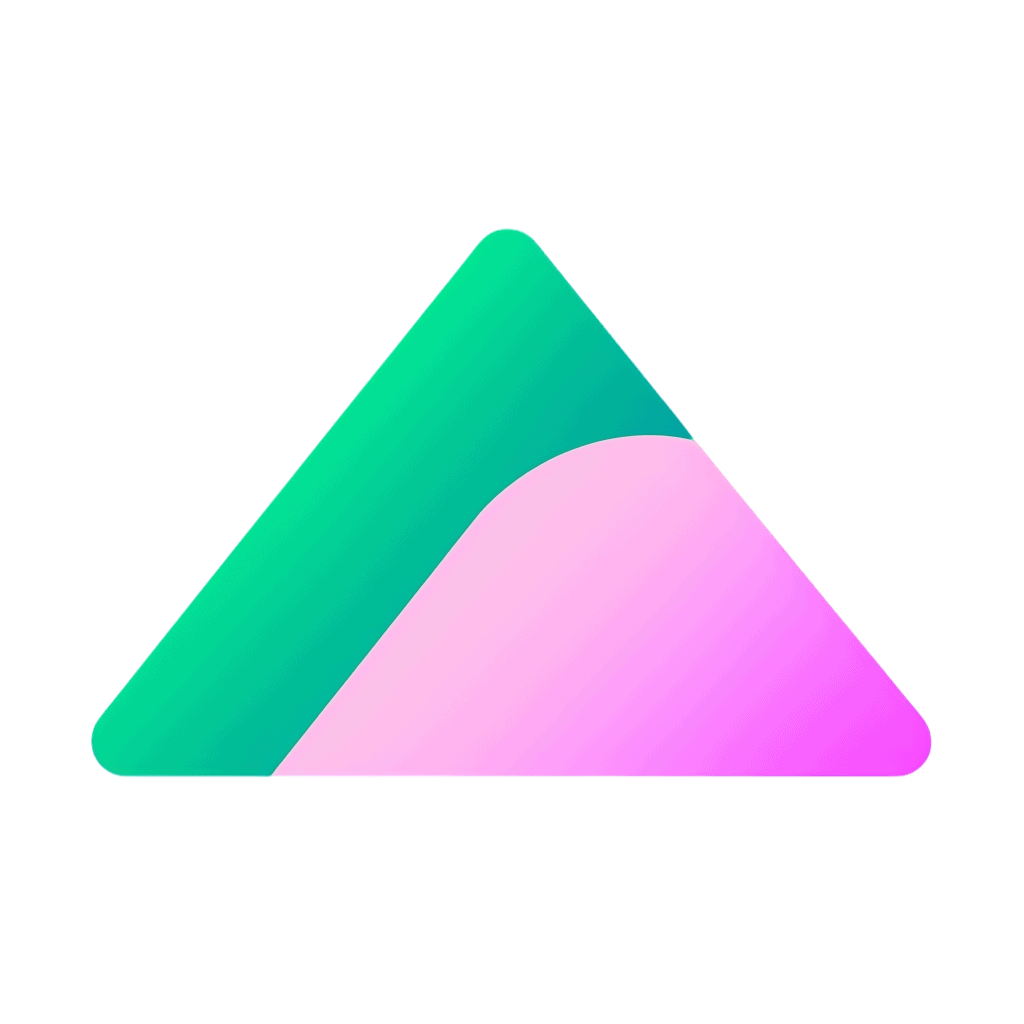DomainKeys Identified Mail (DKIM) is an email authentication method that helps prevent email spoofing and ensure the integrity of your email messages. This guide will help you set up DKIM for your custom domain email.
Step 1: Generate DKIM Key
- Visit an online DKIM Record Generator tool, such as EasyDMARC or DKIMCore.
- Enter your domain (e.g., yourdomain.com) and a selector (e.g., mail). A selector is a unique identifier used to differentiate multiple DKIM records on the same domain.
- Click “Generate” or “Create keys” to generate a DKIM public and private key pair.
- Save the generated DKIM public and private keys in a secure location, as you will need them later.
Step 2: Add DKIM Record to Your DNS
To add the DKIM record to your DNS, follow the steps for the specific DNS provider you’re using (e.g., Cloudflare, GoDaddy).
For Cloudflare:
- Log in to your Cloudflare account and select the domain you want to update.
- Click the “DNS” tab at the top of the page.
- Click “Add record” and choose “TXT” as the record type.
- Enter the following information:
- Name: Your selector, followed by “._domainkey” (e.g., mail._domainkey)
- Content: The DKIM public key provided by the DKIM Record Generator tool, starting with “v=DKIM1; k=rsa; p=…”
- Click “Save.”
For GoDaddy:
- Log in to your GoDaddy account and go to the “Domain Manager” or “My Domains” section.
- Click on the domain you want to update.
- Under the “DNS Management” section, click on the “DNS” or “Manage DNS” button.
- Click the “Add” button and choose “TXT” as the record type.
- Enter the following information:
- Host: Your selector, followed by “._domainkey” (e.g., mail._domainkey)
- TXT Value: The DKIM public key provided by the DKIM Record Generator tool, starting with “v=DKIM1; k=rsa; p=…”
- Click “Save.”
Step 3: Configure Your Email Server with DKIM Private Key
Consult your email service provider’s documentation to find out how to add the DKIM private key to your email server. In most cases, this involves adding the private key to a specific folder or inputting the key in the email server settings.
Step 4: Verify Your DKIM Record
To verify that your DKIM record is set up correctly:
- Visit a DKIM Lookup tool, such as EasyDMARC’s DKIM Lookup or MXToolBox’s DKIM Lookup.
- Enter your domain and selector (e.g., yourdomain.com and mail).
- Click “Lookup” or “DKIM Lookup” to see if your DKIM record is found and valid.
If your DKIM record is valid, your email server will now sign outgoing emails with the DKIM signature, providing an added layer of authentication and security for your custom domain emails.